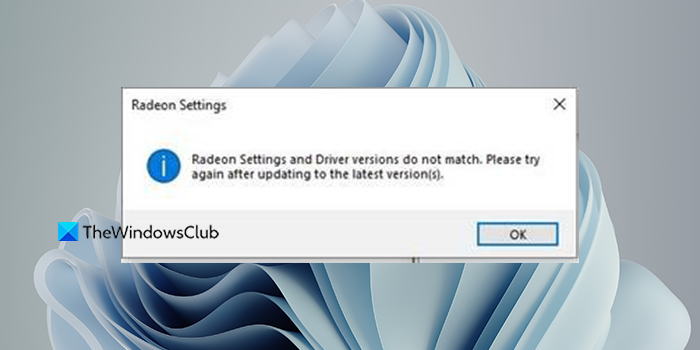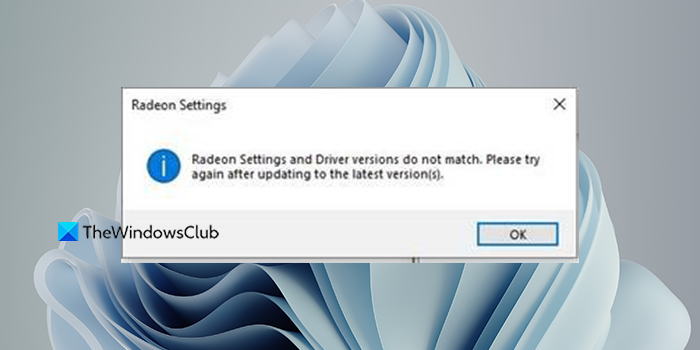Radeon Settings and Driver versions do not match
If you see Radeon Software Settings and Driver versions do not match error on your Windows 11/10 PC, you can fix it in the following ways: Let’s get into the details of each method.
1] Update AMD Radeon drivers
When you see this error, you need to update the AMD Radeon drivers. To do this, you may use the AMD Driver Autodetect Tool. If you wish, you may first use the AMD Cleanup Utility that helps you remove the old AMD driver files completely.
2] Update AMD Radeon Settings software
An old version of AMD Radeon Settings might be the cause of the issue. An updated driver and an old Radeon settings app are a bad combination that can trigger the error. To open AMD Radeon Settings, right-click the Radeon Settings icon in the system tray and select Open Radeon Settings. You can also right-click the desktop and select AMD Radeon Settings to open it. Once it is open, check for updates. You need to download the latest AMD Radeon Settings app from the official website and install it.
3] Change driver version in Registry Editor
If the error is not fixed yet, the only way is to change the driver version in the Registry. To do that, you need to find the driver version first. Search for, dxdiag in the Start menu and open it. Then, select Display tab and copy the driver version you see there.
Then, open Registry Editor and with administrative privileges and go to the following path. In that path, you will see DriverVersion registry. Double-click on it and paste the copied driver version in the box and click OK. Then, close the registry editor and restart your PC. This is sure to help you.
How do I fix AMD software and driver versions do not match?
You can fix AMD software and driver versions do not match easily by updating the AMD drivers, updating the AMD Radeon Settings software, or by changing the driver version in the registry editor.
How do I change my Radeon software version?
You can change the AMD Radeon software version by updating it to the latest version. If you want it to be an old version, you need to uninstall the current one and install the old one by downloading it from the official website. It may cause the Radeon Software and Driver versions do not match error. Related read: How to disable the Radeon Software Press ALT+R to open Overlay.