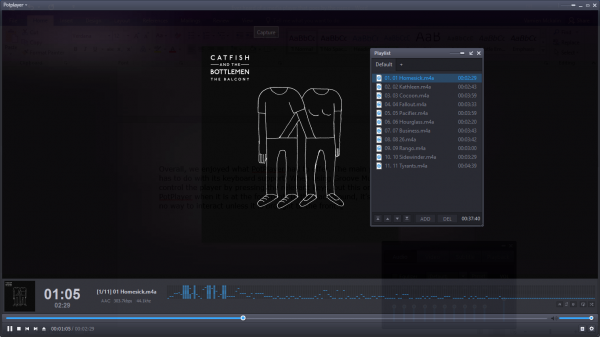PotPlayer for Windows PC
We have to say that it is similar to the VLC media player in the number of files it supports and the various ways it can be customized. In some respects, it is even better than the VLC media player, so it is no wonder many Windows users call it the best media player to date.
Using PotPlayer:
The download size is a little over 18MB, installation size is larger, as expected. We like that the player gives the option to install additional codecs after installing the file. It should work wonders for those who have not added these codecs beforehand. We’ve tested this thing with many file formats, and guess what? It does work. After launching, the user will first see PotPlayer’s primary user interface. Surprisingly, it is barebones, but you know what? That is precisely how we like it instead of having many features at the forefront of the experience. This barebones user interface should make it easier for anyone to get a hold of the player and have some fun with it. When it comes down to the advanced features, they have hidden away behind the scenes. Advanced users should have no problem with this design choice. The Settings area with all the goodies can be accessed via the main menu section or the context menu. There’s also a settings button at the lower right-hand corner of the user interface. If this button is pressed, it brings up the audio, video, subtitle, and playback settings. Users can play around with the equalizer to get a better sound or change the video temperature to suit their needs. You can also use it to play video across multiple monitors. We liked the feature that allows the user to correct specific problems one may come across in some videos. For example, a video might have audio that is not synchronized with the picture movement. That’s fine because PotPlayer can fix this issue like a boss, and with that, you’ve been made man. As expected with an advanced player such as this, users can download subtitles for their favorite movie, TV show, or any other video. Overall, we enjoyed what PotPlayer had to offer. The main problem we had has to do with its keyboard support. When using Groove Music, we can control the player by pressing the relevant keys, but this only works for PotPlayer when it is at the forefront. In the background, it’s just there with no way to interact unless it is brought to the front. Download PotPlayer from its official website.
Is PotPlayer better than VLC?
While VLC is the most popular player on Windows, PotPlayer excels in some cases. It includes support for the extensive audio format, 3D support, and a better user interface. While both the players have matured enough to support almost everything, the interface of the VLC player still feels outdated.
Is there anything better than PotPlayer?
There are several free media players you can take a look at. While PotPlayer is a good software, some prefer VLC over it – but the choice depends on the features that you need.