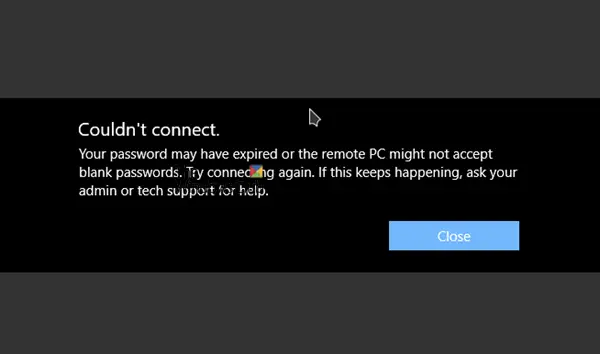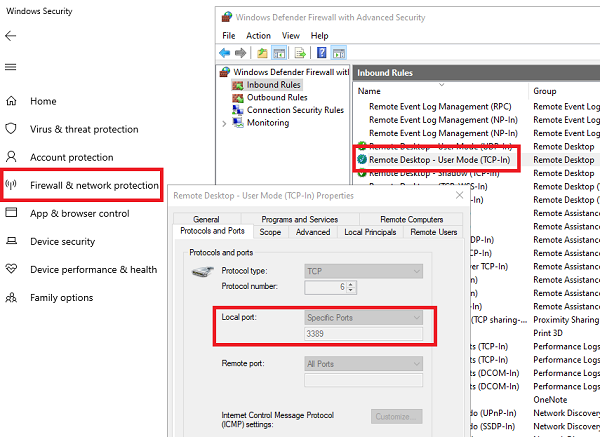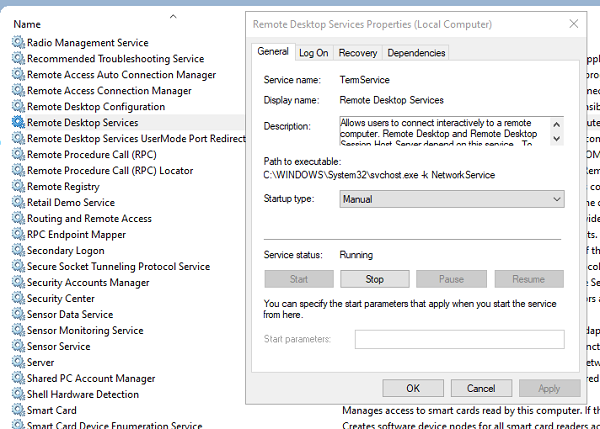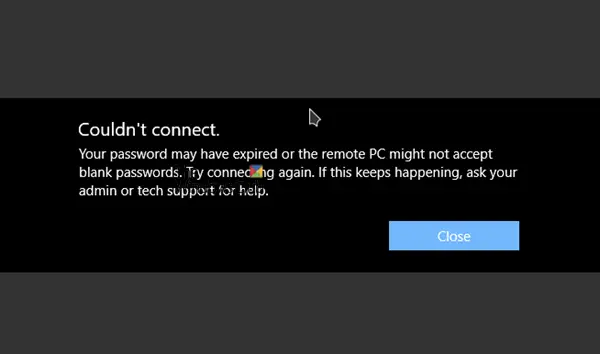The full error message says:
Your password may have expired, or the remote PC might not accept blank passwords
I have read about this error at forums, and users have complained about it multiple times. Some of them were sure that the password has not expired; nor was the application sending a blank password. If you are facing this issue, try these solutions to resolve this problem. Before we start, you will need a person to help you out on the other side. Someone who knows the computer, and can help you troubleshoot. 1] Check if the password has expired There are two things you need to check. First, make sure you are using a user account which is on the remote computer. Second, the remote user account password has not expired. If the computer is not within your access, you will have to ask someone to verify the same. 2] Troubleshoot Network issues The error can occur when there is a problem with the network, especially if you are trying to connect through the internet. So here are the steps you can take to troubleshoot:
Update the Network card driver on the remote computer.If possible, switch to am Ethernet adapter. It is usually the lag which could have been causing the problem.Run Windows Network Troubleshooter.
3] Use Remote Desktop software Some of the forum users reported that the problem occurred when using the Remote Desktop universal app. As soon as they switch to Remote Desktop application (EXE), it worked fine. While the Microsoft Store apps work, it’s best that you rely on the remote desktop software. 4] Configure Firewall Settings
The firewall may be blocking the incoming connection on the remote computer. If that’s the case ensure that the needed port, i.e., TCP 3389, is not blocked.
Open Windows Security, and navigate to Firewall and network applicationClick on Advanced Settings linkThe classic Windows Defender Firewall and Advanced Security application will openUnder Inbound rules, locate a rule with name Remote Desktop — User Mode(TCP-In)Check if it has been disabled, if yes, enable it.
5] Restart Remote Desktop Service
Open Run prompt, and type services.msc and hit EnterIn the Services list, locate Remote Desktop ServicesRight-click to restart the Service.
I would suggest restarting all Remote Desktop services which you find in the list. We hope the solutions were easy to follow, and you were to able to finally use the remote connection without password issues.