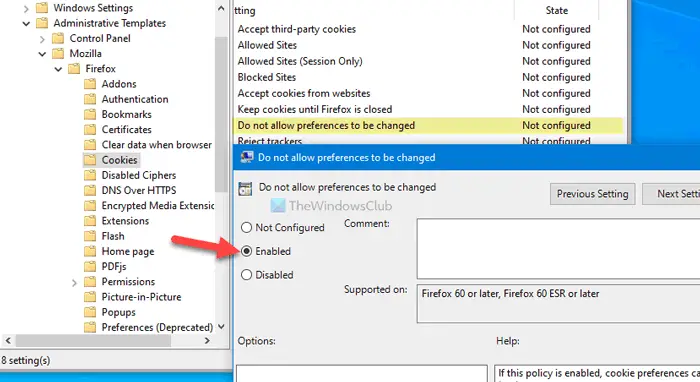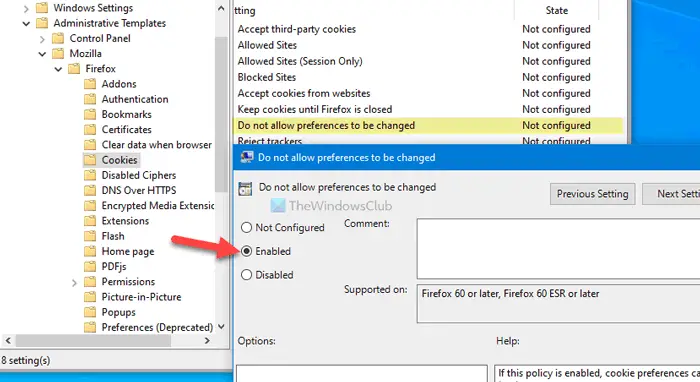At times, websites ask users to allow cookies, which they use for various purposes. However, if you have authorized a website to employ cookies and you do not want to let users change that setting, here is how you can block them. Note: As this article includes the GPEDIT method, it is mandatory to download the Group Policy template for Firefox. Otherwise, you will not find options as mentioned below.
Prevent users from changing Firefox cookies preferences using GPEDIT
To prevent users from changing Firefox cookies preferences using Group Policy Editor, follow these steps- To learn more about these steps in detail, keep reading.
At first, press Win+R, type gpedit.msc, and press the Enter button to open the Local Group Policy Editor on your computer. After that, navigate to the following path- Double-click on the Do not allow preferences to be changed setting visible on your right-hand side. Select the Enabled option. At last, click the OK button. If you want to revert the change, navigate the same path, open the same setting, and select the Not Configured option.
Stop users from changing Firefox cookies preferences using REGEDIT
To stop users from changing Firefox cookies preferences using Registry Editor, follow these steps- Let’s check out these steps in detail. At first, you have to open the Registry Editor on your PC. For that, press Win+R, type regedit, hit the Enter button, and select the Yes option. After that, navigate to the following path- Here you have to create some keys and sub-keys. Therefore, keep following the steps minutely. Right-click on Policies > New > Key, and name it as Mozilla.
Then, right-click on Mozilla > New > Key, and name it as Firefox. In the Firefox key, you have to create a sub-key. For that, right-click on Firefox > New > Key, and name it as Cookies.
Once the Cookies sub-key is created, right-click on it and select the New > DWORD (32-bit) Value option.
It creates a REG_DWORD value, and you have to name it Locked. Double-click on the Locked REG_DWORD value and set 1 as the Value data.
Once done, click the OK button to save the change. In case you want to allow users to change the Firefox cookies preferences or revert the change to the factory default, you have to navigate to the same path > double-click on the Locked REG_DWORD value > set the Value data as 0. Alternatively, you can delete the Mozilla key as well. For that, right-click on it, select the Delete option and choose the Yes option to complete the removal. However, delete the Mozilla key only if you do not have any other essential keys or REG_DWORD values in it. That’s all! Hope this simple guide helped.