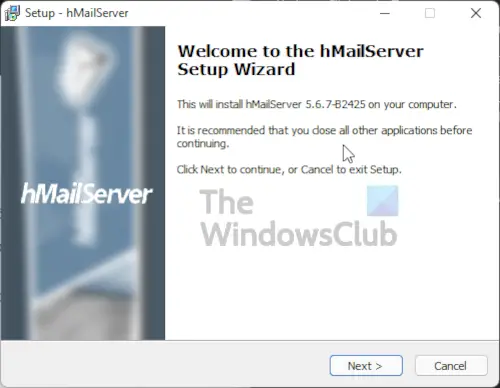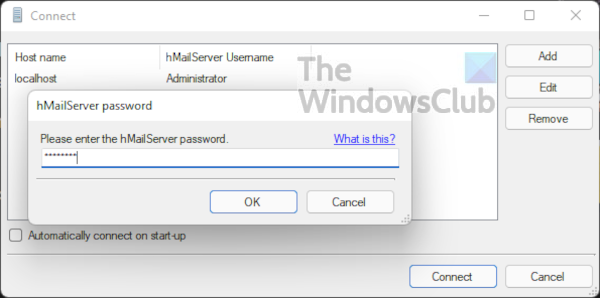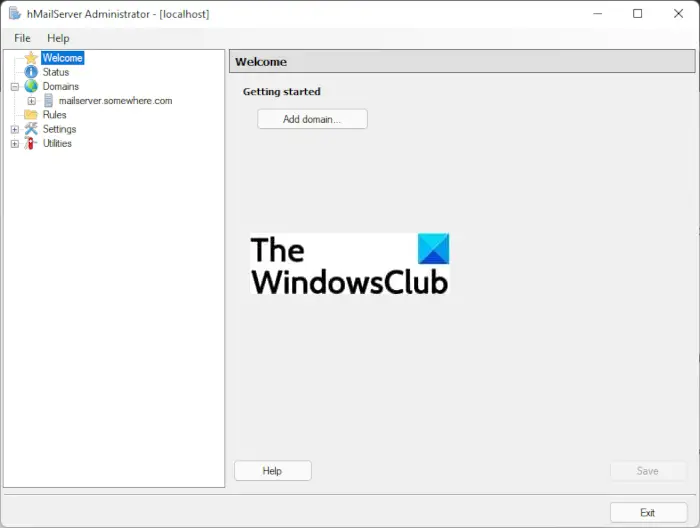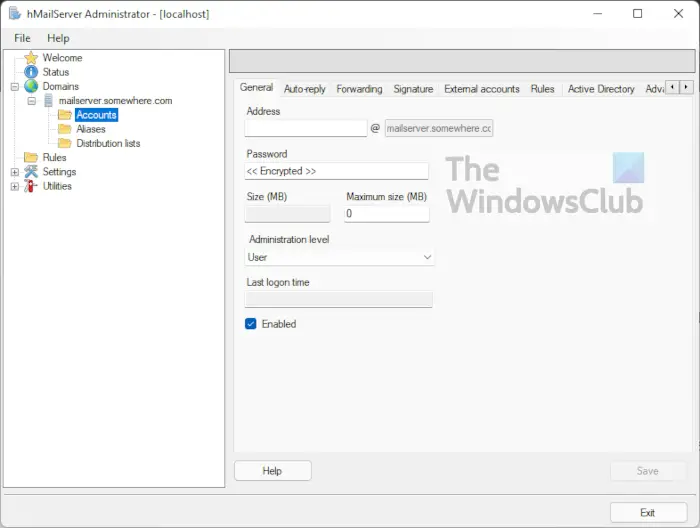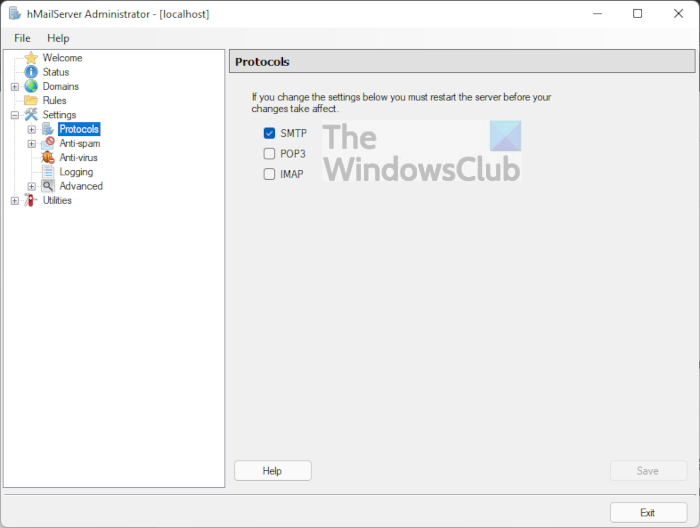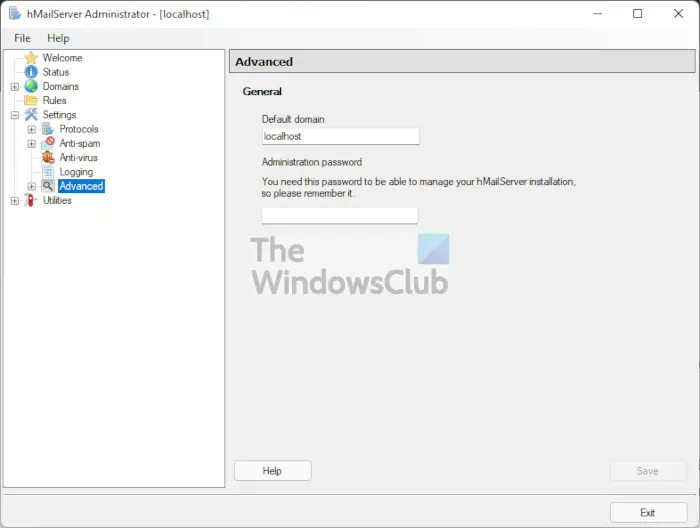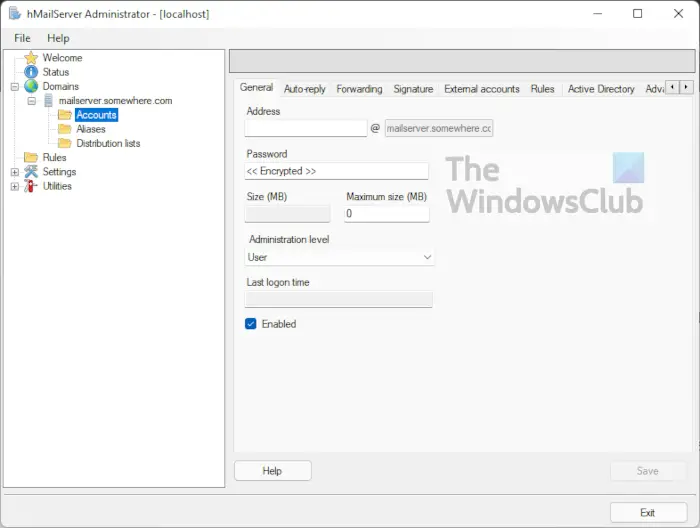What is a Private Email Server?
Whenever an email is received, it is usually stored first on an email server before the process of downloading it to your browser or email client begins. In most cases, such email servers are managed by big corporations such as Microsoft, Google, Yahoo, and others. These services do provide convenience because for most, there is no need to have their own servers. However, there are some downsides to this if you are looking to gain a deeper level of security for your emails. You see, corporations have rules and regulations, which means, government agencies can request access to your emails. With a private email server, then, everything is managed by you, the host. Therefore, you can expect to have stronger privacy, security, and stability when compared to public domains. hMailServer is a free, open-source, e-mail server for Windows systems. It’s used by Internet service providers, companies, governments, schools, etc. It supports the common e-mail protocols (IMAP, SMTP and POP3) and can easily be integrated with many existing webmail systems. It has flexible score-based spam protection and can attach to your virus scanner to scan all incoming and outgoing emails.
How to create Private Email Server for free
Follow the steps laid down in this tutorial to create a Private Email Server for free with hMailServer for Windows computers:
1] Download hMailServer
The first thing to do here is to download hMailServer to your Windows 11 computer. We can do this by visiting the official hMailServer download page and clicking on the download link under Latest Version. If you are new to this tool, please stay away from the Beta for better stability.
2] Install hMailServer to Windows 11
After downloading, you can go ahead and install the program on your computer. Now, you can choose to either use the built-in database engine (Microsoft SQL Compact), or an external database engine in the form of (MSSQL, MySQL, PostgreSQL). Add a password when asked, then complete the installation.
3] Launch hMailServer as an administrator
The next step to make here is to open hMailServer as an admin. Click on the administrator section, then from there, hit the Connect button at the bottom. You’ll be asked to type the password previously created in order to gain access.
4] Add a domain
After you have logged in with your password, it is now time to get your private email server up and running. To begin this process, please click on Welcome via the left-pane, then select Add Domain from the right. After that, please add your domain into the box, then ensure Enabled is ticked before moving forward. Finally, hit the Save button to complete this section of the task.
5] Choose the Account directory
OK, so the next step here is to select the domain you’ve just added to hMailServer. We can do this by clicking on Domain via the left panel, then select Accounts from the list.
6] Add an address along with a suitable password
Via the Accounts directory section, you will want to add an address into the Address text box. Going forward this will function as your email address. From there, be sure to type in a strong password, then complete by hitting the Save button.
7] Select the SMTP option
From the left page, which you can also call the navigation bar, go on ahead and select Settings from the list, then click on Protocols. Once that is done, uncheck all options instead of SMTP, then hit Save.
8] Add localhost to the Default Domain
After completing the above, you should now click on Advanced under the Settings tree. From the Default Domain box, type localhost, then your administrator password in the below box. Finish this section by hitting Save.
9] Test your email server
Finally, you must now test your email server by going to Utilities > Diagnostics. Select the domain you’ve recently created, then hit the Start button to begin the diagnostic tests.
Is hosting a Private Email Server expensive?
You don’t have to spend money to get the job done. You can use a tool known as hMailServer to get the job done. It’s free and open-source, and from what we can tell, it works better than expected. The only expense here is ensuring you have a strong internet connection and a computer that runs 24/7, which will likely increase your electricity bill.
Is hMailServer safe to use?
Yes, the application is safe to use, but we should point out that the community is not as strong as it used to be. So do not expect constant updates, which could be a problem where security is concerned. However, if you have the expertise needed to harden your personal email server, then you will have few problems where security is concerned.