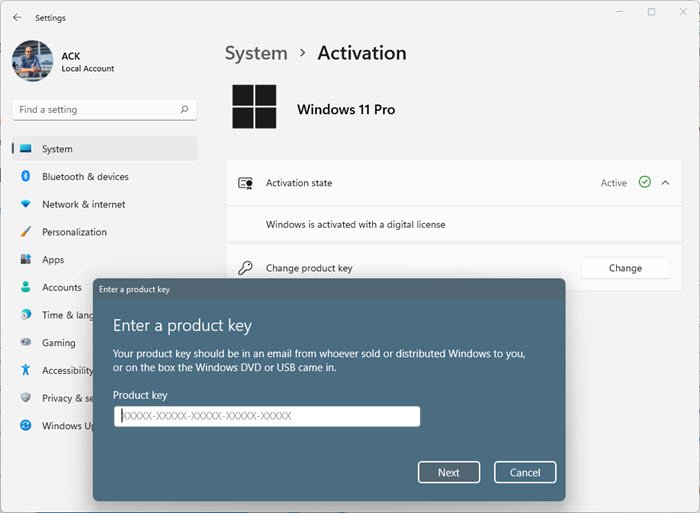Change your product key in Windows 11/10
1] Via Settings
In Windows 11, to change the product license key:
In Windows 10, to change the product license key:
2] Via Control Panel
Follow these steps to change your product key in Windows 11/10/8. Open the System properties applet in the Control Panel as follows: Control Panel> System and Security > System. You may also open the Win+X menu and select System. Click on Get more features with a new edition of Windows.
The following window will open. Click on I already have a product key.
Enter the product key and click on Next. Windows will now validate and then accept the key.
3] Using Command Prompt
You can also change the Windows 11/10 product key by typing the following in an elevated command prompt and hitting Enter: Read: How to Find Product Key in Windows 10.
Activate Windows 11/10
Microsoft has simplified this process in Windows 11/10, and all you need to do is open Control Panel and navigate to System and Security > Action Center > Windows Activation. If you have not entered your Product License Key and/or not activated your copy of Windows, you will see a note to this effect in the Action Center. Click on the link to enter your License Key and Activate it. Make sure you are connected to the Internet. You can also type slmgr.vbs -ato in the elevated CMD to activate your copy of Windows. You can get more information here on how to activate any version of Windows. Once activated, you may wish to view the Licensing Status and Activation ID of your Windows OS with slmgr.vbs.
Change your product key in Windows 7
If you wish to change your product key in Windows 7, click the Start button > Right-click Computer, and then select Properties. Scroll down to the bottom of the window. Under Windows activation, click on Change product key. Then follow the instructions to change your product key and activate your copy of Windows 7. This post will help you if you want to uninstall the Windows Product Key.