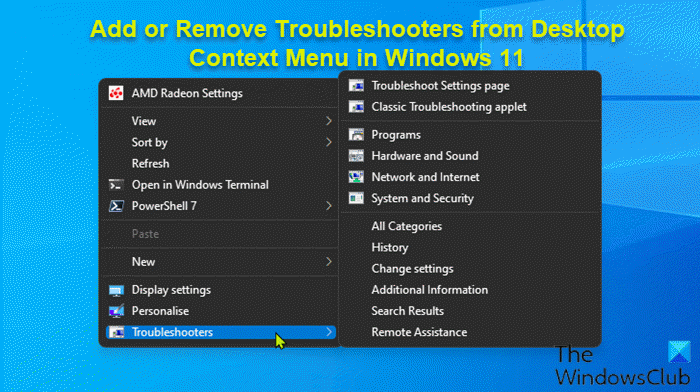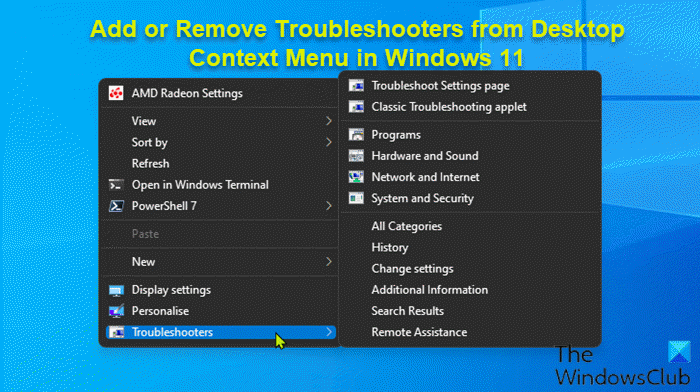Add Troubleshooters to Desktop Context Menu
Since this is a registry operation, it is recommended that you back up the registry or create a system restore point as necessary precautionary measures. To add Troubleshooters to Desktop Context Menu in Windows 11/10, do the following:
Press Windows key + R to invoke the Run dialog.In the Run dialog box, type notepad and hit Enter to open Notepad.Copy and paste the code below into the text editor.
Now, click the File option from the menu and select Save As button.Choose a location (preferably desktop) where you want to save the file.Enter a name with .reg extension (eg; Add-Troubleshooters.reg).Choose All Files from the Save as type drop-down list.Double-click the saved .reg file to merge it.If prompted, click on Run > Yes (UAC) > Yes > OK to approve the merge.You can now delete the .reg file if you like.
To remove Troubleshooters from Desktop Context Menu in Windows 11/10, do the following:
Open Notepad.Copy and paste the code below into the text editor.
Repeat the same process as above but this time, you can name the reg file Remove-Troubleshooters.reg.
That’s it on how Add or Remove Troubleshooters from Desktop Context Menu in Windows 11
How do I add Control Panel to context menu?
To add Control Panel to the context menu, you just need to make a couple of quick edits in the Windows Registry. Follow these instructions: Open registry Editor. Navigate to the following registry key HKEY_CLASSES_ROOT\Directory\Background\shell. Then follow the complete instructions in this guide Add Control Panel to Desktop Context Menu & Create Cascading Options in Windows.
How do I add an application to the Windows context menu?
To add an application to the Windows context menu, you just need to make a couple of quick edits in the Windows Registry. Follow these instructions: Open registry Editor. Navigate to the following registry key HKEY_CLASSES_ROOT\Directory\Background\shell. Then follow the complete instructions in this guide how to add any application to right-click menu in Windows. Related post: How to add Troubleshooters toolbar in Windows Taskbar