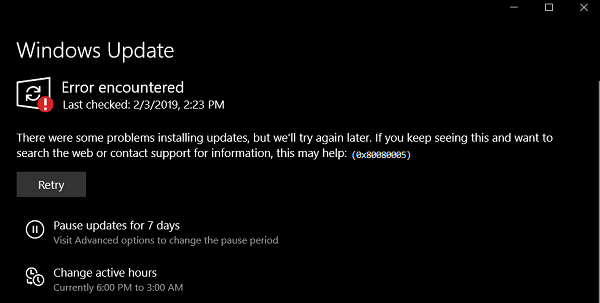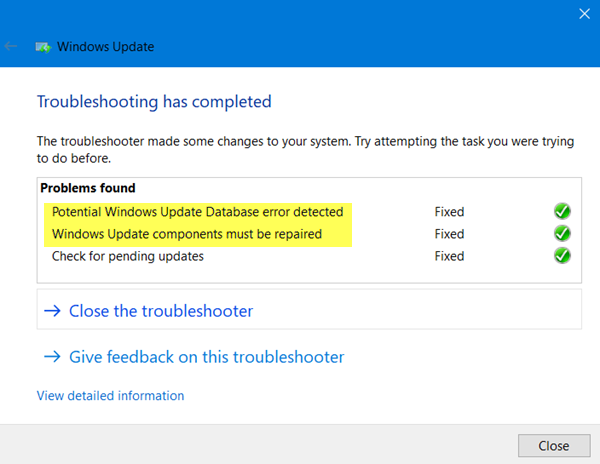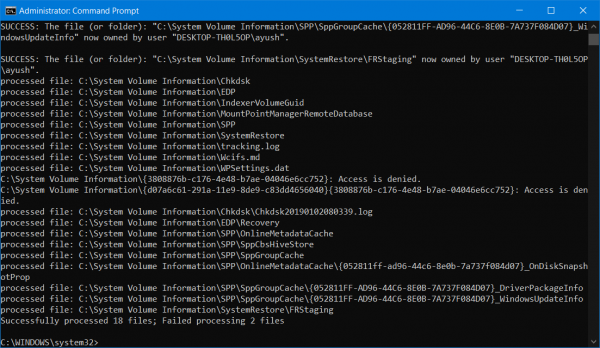Fix Windows Update Error 0x80080005
Before you begin, you might want to create a System Restore point first, as it can help you to reverse undesirable or unwanted changes. We will be taking a look at the following fixes to fix Windows Update Error 0x80080005 on Windows 11/10-
1] Use Windows Update Troubleshooter
Run Windows Update Troubleshooter. You can also try to run Microsoft’s Online Windows Update Troubleshooter and check if that is any help in fixing any of your issues.
2] Disable your Antivirus or Firewall
You can try to temporarily disable Windows Security which is installed out of the box on your Windows 11/10 computer. You can also disable your Windows Firewall on your computer and check if that fixes the errors that you are encountering. If you are using 3rd-party security software, disable them and see.
3] Grant Full Control of System Volume Information directory
Start by hitting the WINKEY + X combinations and select Command Prompt (Admin) to launch Command Prompt with Administrator Privileges. Now, run the following command-
It will run a batch of tasks and will show their status on your command line window. Once it is all done, exit the Command Prompt. Reboot your computer and check if that fixes your issues.
4] Reset SoftwareDistribution & Catroot2 folders
To rename SoftwareDistribution & reset Catroot2 folders, start by hitting the WINKEY + X combinations and select Command Prompt (Admin) to launch Command Prompt with Administrator Privileges. Now copy and paste the following commands one by one in the Command Prompt console and hit Enter.
This will stop all the Windows Update Services running on your Windows 11/10 PC. After that, type in the following commands to rename the respective directories on your computer, Finally, type in the following commands and hit Enter to restart the Services for Windows Update that we stopped earlier, Close Command Prompt and reboot your computer and check if that fixes the error mentioned above.
What does Windows Update 0x80080005 error mean?
It means that Windows has failed to download the update, and installation has failed. While these solutions can fix the problem, you can also download the update directly from the Microsoft Update Catalog Website.
How do I force a Windows Update to install?
If you are not able to download the update the usual way, it can be forced by restarting a set of services. It includes Windows Update Service, BITS, CryptSvc, and MSI Server. Thes when restarted, check for updates from scratch and download it. However, ensure that you have a stable internet connection when you do so. Did something help?