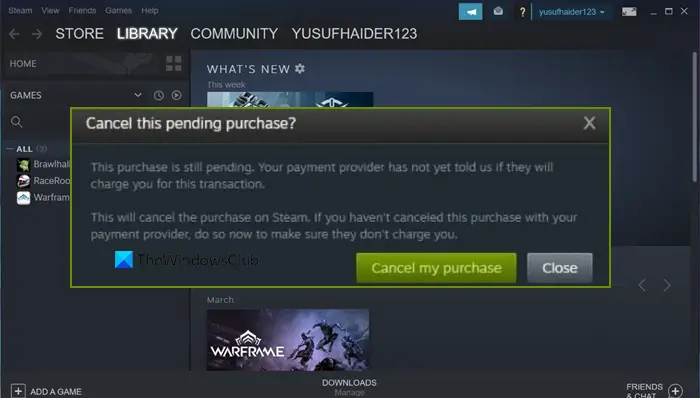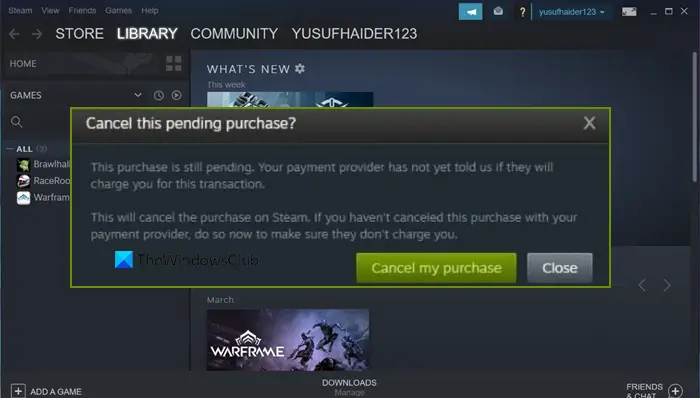The following is the error message that Steam users are seeing.
Why does it say I have a Pending Transaction on Steam?
Steam says Pending Transaction when you start a new transaction without actually completing or declining the previous one. However, it can happen because of an error as well. If Steam cannot connect to its server or there is some issue with your Internet connection, you may see a Pending Transaction message. But there is nothing to worry about, as these issues can be resolved by following the solutions mentioned after this.
Pending Transaction Error in Steam
If you face Pending Transaction Error in Steam, try the following solutions. Let us talk about them in detail.
1] Check Steam Server Status
Before going to the troubleshooting guide, check the Steam Server Status and make sure that is not down. You can go to steamstat.us or use any of the free down detectors to know the status. In case the server is down, all you can do is wait for the issue to be resolved. Once the issue is resolved, you can continue making the transaction.
2] Cancel the Transaction and retry
This error message appears when the user tries to purchase something and the transaction didn’t complete and they restart the transaction without canceling the previous one. To fix this problem, you need to cancel the transaction first and then start a new one. If you are seeing the error message and a button that says Cancel Purchase, click on it and the purchase will be canceled. In case, you are not seeing such an option, follow the prescribed to cancel your purchase. Once you have canceled all the pending transactions, restart your computer, reopen Steam and retry making a purchase. Hopefully, this will do the trick for you.
3] Turn off your VPN
If you have a VPN configured, chances are, your computer will find it difficult to connect to the required server. And since it is not connecting to the server, you will get the error message and the transaction won’t complete. Therefore, just disconnect your VPN or any Proxy Server you are connected to, restart Steam, and retry making a transaction. Hopefully, your issue will be resolved.
4] Make sure that your Internet is not an issue
Next up, let us check and make sure that your Internet speed is not slow. Because if it is slow, Steam won’t be able to connect to its server and make the transaction. So, use a free Internet Speed Tester to know your bandwidth. In case, it’s low, restart your network device and if that doesn’t work, contact your ISP and ask them to resolve the issue.
5] Use the Steam Website
If you are not able to make the transaction using the Steam client app, try doing the same using store.steampowered.com, which is Steam’s official website. This is not a solution but a workaround that has worked for some users.
6] Try a different payment method
If you are still not able to make the payment, try using a different payment method this time. So, if you are PayPal, use your debit/credit card, and vice-versa. Whatever you do, the goal is to try something different and see if it helps. Hopefully, you can fix the transaction issue using the solutions mentioned in this post. Read: There was a problem processing your request Steam error
How long does a pending transaction take Steam?
There is no hard and fast rule as to when the pending transactions are completed in Steam, normally a transaction should be completed within minutes, but as for the pending transactions, things are different. Usually, they take anywhere around 3-5 days to complete the transaction. However, there are instances where users have reported that it took Steam 10 days to complete a transaction. In case you face a Pending Transaction error, you can check the solutions mentioned in this post to resolve the issue. Also Read: Fix Steam error Initializing or Updating Transaction.