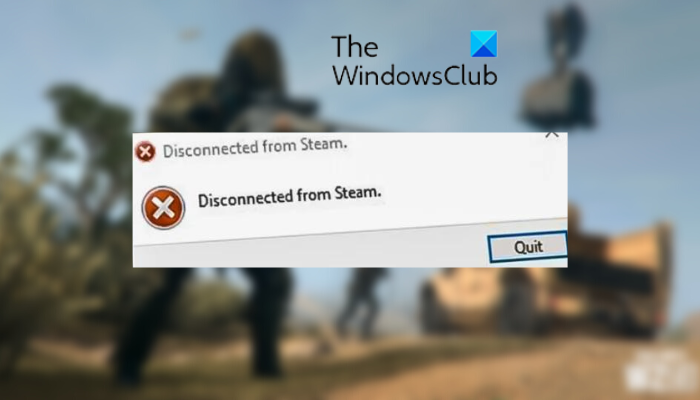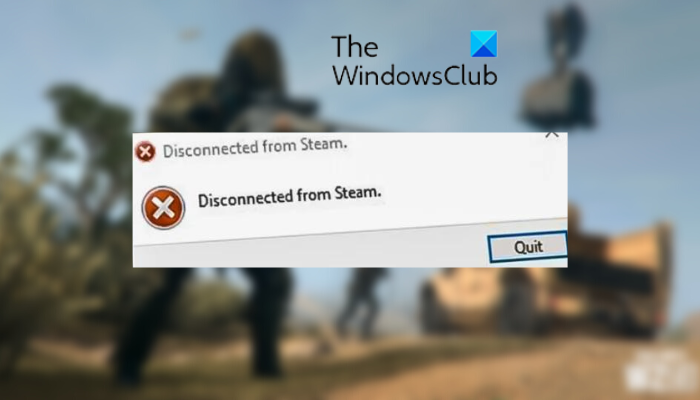Fix Disconnected from Steam error in Call of Duty: Warzone 2
Here are the methods to fix the Disconnected from Steam error in Call of Duty Warzone 2 on your Windows 11/10 PC:
1] Restart Steam
First, relaunch the Steam application and check if the error is resolved. This error could be caused due to a temporary issue with the app. Hence, restarting Steam should help you fix it. You can further try rebooting your computer and then try opening the game to check whether the error is resolved. If not, you can use some other solution to fix the error.
2] Check the server status
Another thing you should do is check the current server status of Call of Duty: Warzone 2 and ensure that the servers are up and running. This Disconnected from Steam error on Warzone 2 could be a result of an ongoing server issue. Also, check the server status of Steam as the problem might be at the end of Steam. You can use a free server status detector tool to determine the current server status of the game and Steam. There are free websites like Downdetector, Is It Down Right Now, etc., that help you do so. Once you find out the server status is alright, you can move on to the next fix. Otherwise, if there is indeed a widespread server problem, you will have to wait until the error is fixed from the server end.
3] Switch to a wired connection
It is recommended to use a wired connection to play a game. As compared to a wireless internet connection, a wired connection is preferred by gamers as it is more reliable and provides a smooth gaming experience. It helps in reducing lags, boosting FPS, as well as minimize connectivity issues in games like Warzone 2. So, you can use a wired connection and then launch Steam and open Warzone 2 to check if the error is fixed or not. If you want to continue using a wireless connection, move on to the next potential fix to resolve the Disconnected from Steam error in Call of Duty: Warzone 2. Read: Fix COD Warzone 2 Error Code 0x8000FFFF/0x0000000.
4] Delete Steam Download Cache
The error might be triggered due to a corrupted download cache stored in Steam. Hence, if the scenario is applicable, you can clear the download cache in Steam and then see if the error is resolved or not. Here are the steps to clear the download cache in Steam:
Firstly, open the Steam client.Now, click on the Steam menu from the top menubar and select the Settings option.After that, go to the Downloads tab from the left side.Next, tap on the CLEAR DOWNLOAD CACHE button present on the right-side pane and press the OK in the confirmation box.When done, restart your Steam app and open the Warzone 2 game to check if the error is fixed.
In case the error still keeps appearing, use the next solution.
5] Flush the DNS cache and Reset Winsock
Another potential cause of this error could be a corrupted DNS cache and other internet connectivity issues. Hence, if the scenario applies, you can troubleshoot the internet connectivity issues by flushing the DNS cache and resetting IP configurations. To do so, you can run respective commands in Command Prompt with elevated privileges. Here’s how: Firstly, launch the Command Prompt window with administrator rights from the Start menu search. Now, type the following commands and press the Enter button, one by one: When the commands are successfully executed, open Steam and launch Warzone to check if the error is gone now. See: Fix COD WARZONE 2 Dev Error 657 on Windows PC.
6] Verify the integrity of game files
If the error still continues, you can verify and repair the game files of Warzone 2 and check if the error is fixed. This error could very well be facilitated due to a problem with your game files, like incomplete installation, corrupted files, missing files, etc. If that is indeed the case, you can use the Verify integrity of game files feature on Steam to fix your game files. This should eventually fix the error for you. Here are the exact steps to verify game files: If you still get the Disconnected from Steam error in Warzone 2, there are some more solutions that might help you fix the error. So, move on to the next troubleshooting method.
7] Allow Warzone 2 through Windows Firewall
A lot of times, such errors are triggered because of firewall interference. Your firewall might be blocking the connection between the game client and server which is why you are getting the Disconnected from Steam error in Call of Duty: Warzone 2. Now, to check that, you can temporarily disable your firewall and then see if the error is fixed. If yes, you can allow Warzone 2 through your firewall to fix the error. To run Warzone 2 through Windows Firewall, here are the steps to follow: Read: Fix COD Warzone 2 Dev Error 6345 on Windows PC.
8] Enable/ disable VPN
If you are using a VPN or GPN on your computer, try disabling it and then open the game. As it can cause connection issues in games in some scenarios, you should be able to fix the error by disconnecting your VPN. On the other hand, you can try using a VPN and then play the game to check if the Disconnected from Steam error in Call of Duty: Warzone 2 is fixed.
9] Turn off On-Demand Texture Streaming
The next thing you can do is disable the On-Demand Texture Streaming feature in the Warzone 2 game. This feature might be causing connectivity problems in the game. Hence, it is better to turn it off and then play the game. Here’s how you can disable On-Demand Texture Streaming in Warzone 2: See if the error is resolved after disabling On-Demand Texture Streaming in the game. If not, you can move ahead to the next fix. TIP: Configure COD WARZONE 2 for best Frame Rates or Visuals.
10] Reinstall Steam
If none of the above solutions worked for you, the last resort to fix the error is to reinstall the Steam application. A corrupted installation of the app can also cause errors like this. Hence, uninstall Steam from your computer and then reinstall Steam to check if the error is fixed or not.
11] Switch to Battle.net from Steam
You can use the Battle.net game launcher to play Warzone 2 on your PC instead of the Steam launcher. This is a workaround that you can try if nothing fixes the error for you.
Why do I keep getting disconnected from Warzone PC?
Disconnection issues in the Warzone game on your PC can be caused if you are facing an internet connectivity issue. Hence, ensure you are connected to a reliable and strong internet connection. You can troubleshoot connectivity issues by power cycling your router and resetting your IP configurations. Besides that, ensure that game servers are running currently.
Is Warzone 2 down?
To check if Warzone 2 game servers are down or not, you can use a free tool like Downdetector, downforeveryoneorjustme.com, etc. These tools allow you to check the current server status of various games and online services.